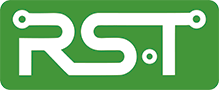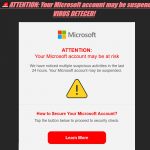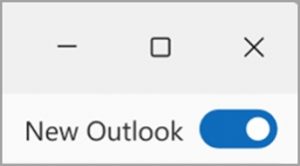
Amid the roar of complaints, three items have floated up to the surface the last week or so. Here are words about those three gotchas.
Cox IMAP accounts.
One of the nice features Outlook (new) has added is the ability to add third party IMAP accounts so folks can add Google, Yahoo, and other IMAP accounts to it. In addition to Google and Yahoo, a number of folks also have Cox accounts (I’m one of them). To be sure, Outlook (new) has no obvious trouble setting up the account, the folders, and their contents all load just fine. The problem starts when you try to send anything. Doing so produces a fatal error:
We couldn't deliver your message.
Technical details: SmtpSubmissionPermanent5XXException: Smtp submission failed. Server 'smtp.cox.net' Port '465'. --> Unexpected SMTP server response. Expected: 250, actual: 503, whole response: 503 not available
And that’s all she wrote; nothing further can be done. I’ve submitted an in-app bug report on this issue and the factory folks are working on it.
The “Move To” button on the ribbon
As the title suggests, you use button on the ribbon to move an email from one folder to another…except it doesn’t work as advertised. If the destination folder is listed, it works correctly. If the destination is not one of the few showing folders, the next choice is the “move to a different folder” selection at the bottom which should show you all of your folders so you can select the correct one. What it does instead is decide you want to create a whole NEW folder and lights up this dialog.:
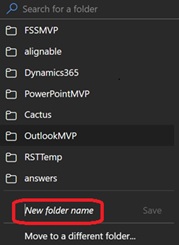
\
The only Available choice is a new folder which requires a new name. You can repeatedly click the Move to a different folder selection at the bottom, but it does nothing – you are stuck here…but not really. If instead you left click the Message and select Move > Move to a different folder from the context menu, you get your complete folder list as expected. At least this issue has a reasonably simple work-around.
Rules? What rules
Another discussion came up in the Answers forum concerning creating a rule, but then not having a way to run it immediately. As it turns out, you do have a set of “tape recorder” controls allowing you to run or pause the new rule, as well as up and down arrows to select which rule to run, an “Editor” pencil, and a trash can. Sadly, you can only run one rule at a time, as it currently stands:
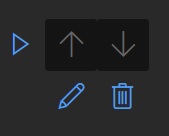
Well sir, several folks politely informed me their Outlook (new) client had no rules at all that they could find. I replied that rules are under Settings > Mail > Rules:
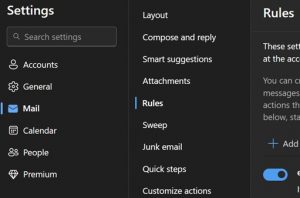
Can you imagine my surprise when they sent back a screenshot where Rules, Sweep, Junk email, and Quich steps were all MISSING from the menu!!
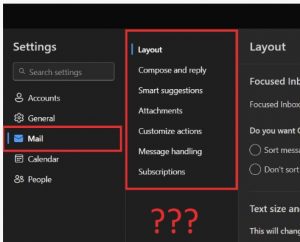
So, it’s back to the factory folks to find out why. As it turns out, Rules, Sweep, Junk email, and Quick steps are only available for Microsoft accounts. It appears those entries are not even exposed if only IMAP accounts are installed. In my case, I have a mix of both type accounts so, while I have the entries they clearly state that they are not supported for IMAP accounts. I'll have more to report in upcoming weeks, stay tuned...