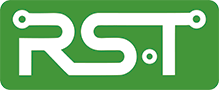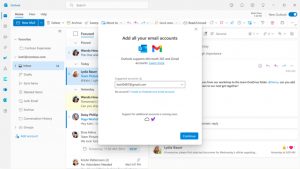
I did an article on this subject just a few months ago, but with increased availability, the new app can use a little more airtime, so here we go.
The New Outlook
Microsoft is touting this as the “One Outlook” and the Outlook to replace them all. I’m here to tell you that, while this may, indeed happen one day, that day is a LONG way into the future. As it stands right now, the new client is primarily Outlook for the Web (OWA) pasted into the equivalent of a Progressive Web App (PWA) frame. It has a few features available to it that a PWA frame does not offer, but only a few. It will now accommodate multiple email accounts, both Exchange Server and IMAP, a fairly recent addition. Beyond that, however, there isn’t much. Under no circumstances, however, is it even remotely feature compatible with the classic Outlook desktop client.
Hey, I just got the New Outlook and it doesn’t…
No, it probably doesn’t do whatever it is you need just yet, it is a work in progress and, as I’ve mentioned and will keep mentioning, it has a LONG way to go to be any kind of serious replacement for the classic desktop client. The feature set for the classic desktop client has been under development for the better part of 30 years while this web client has only been around a year or so. Simply put, if the feature you want doesn’t currently exist in Outlook Web Access, you very likely will find it absent from the New Outlook. There are currently two Microsoft pages that continue to have updated information on features as they are added, one is the New Outlook announcement page the Microsoft365 Insider site, the other is the Things to know about the new Outlook for Windows blog article on TechCommunity. Visiting these two pages will help keep you up to date on what has been added and what’s in the pipeline for inclusion.
But I’ve heard the desktop Outlook client will soon be leaving…
Well, you may have heard that, but it simply is not true. The components the New Outlook will be replacing first are the native Mail/Calendar/People apps supplied with windows 10/11. In that regard, it is well on its way to being a viable alternative. I’ve not heard anything like an implementation date for this, but it will happen LONG before the classic desktop client goes anywhere, IF it ever does.
You see, once upon a time, there was OneNote and life was good. Then, along came a Windows Store version that was to be the "OneNote to Rule Them All"! Yea, it was written that the classic desktop OneNote would not see much further development and all efforts would go to the Store version…and it did for a while. It didn’t really offer the features that heavyweight desktop users required however, so it quietly slipped into the background while development quietly increased on the classic desktop app which once again sits on the throne. It will not surprise me at all if the New Outlook becomes the new Windows 10/11/12 Mail & Calendar & People app and not a whole lot more.
Thanks, but I seem to be stuck with it, how do I get the classic version back?
Turning the toggle switch ON in classic Outlook installs the new version, but does nothing to the original, so you normally have two icons in your start menu. Each icon brings up the app it comes from, PRE is for the new one.
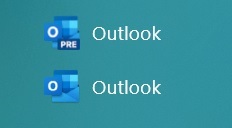
I’m not entirely sure why this happens as I’ve not been able to reproduce it, but the toggle switch you throw from either Outlook or Windows Mail sometimes disappears leaving you no way to toggle back to the original, even though the original clients are not removed. In this case, it appears that all Outlook shortcuts lead to the New version. Fortunately, there is a Microsoft365 Support article just for that, Toggling out of the new Outlook for Windows preview.
The long and short of all this is that if the feature you’re looking for in the New Outlook does not currently exist in Outlook for the Web (OWA) it probably does not exist in the New Outlook client either.