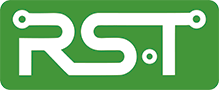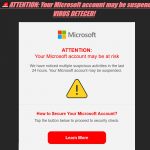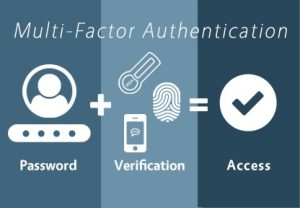
As many of you know, I’m currently a Microsoft Office Apps and Services MVP. My “Specialty” is and has been Microsoft Outlook. As such, I spend many an hour looking through various help forums, most notably Microsoft’s Answers Forum, looking for problems to solve. I’m a “Fixer” by nature and helping someone beat Outlook back into shape when it misbehaves is just plain FUN.
Outlook and Gmail
For a number of years now, Gmail has been unhappy with Outlook claiming it to be a “Less Secure App”. What that means is prior to the latest versions, Outlook 2016, Outlook 2019, and Outlook 365, the desktop app did not support Oauth 2.0. Rather than disable all Gmail access to the Outlook client, Google invented the “Less Secure Apps” switch on a user’s security page. Turning this switch on allowed older versions of Outlook to continue working. They continued to press the point, however, in that anytime a user went into their profile for ANY reason, this switch was automatically toggled back off, forcing the user to go enable it again.
The Other Shoe Drops!
Google has announced that this toggle switch is going away on May 31st, suggesting everyone MUST upgrade to “Secure” versions of their email applications. Well, no, that’s not true, what’s needed is to enable 2-Step Authentication, then generate an Application Specific Password to use with older Outlook clients…simple, right? Well, no again! Both of the articles I just referenced are part of Google's help documentation; if you look at the first article, it has nothing to say about App Passwords, and the second article says nothing about the fact that you MUST enable and setup 2-Step Auth BEFORE it will even show you the App Password generation page. For a good many folks, that translates to “You can’t get there from here”. As you can imagine, the help forums are suddenly full of “HELP, Gmail’s killing my Outlook!!!!” posts.
That headline is linked to a thread I’m currently assisting with and contains the source for the title, how NOT to set up Two Factor Auth (2FA). My interest is the last post where the author says
“Google requires one to start all over again to initiate a 2FAthen always refuses the secondary backup phone number requested requiring one to select an alternate method of secondary verification which is a series of 10, one-time use numbers, then it finally allows you to turn "ON"
BIG RED FLAGS HERE!!!! "Refuses the secondary backup number requested"??? Please explain, that number is your primary second factor and is HUGELY important! I have three of them set up on my Gmail account, two different cellphones, and a landline. I’ve asked for more information in hopes that I've misunderstood what I've read; if not, this needs to be fixed! Next, is the part about the list of 10 one-time code numbers. Well, that’s all well and good but, to me, it sounds like you’re betting the whole farm on that one list of numbers. I don’t know about you but, unless I paste such a list to my forehead, it’s gonna get lost, period!
There’s Safety in Numbers!
Like most services offering two-factor authentication, Google provides users with a number of second factors to use and does not limit one to just a few of them. In the phone department, beyond the fact that my cellphone is an Android and the first thing Google will do is light up the phone as a second factor, I also have it set to text two different cellphones and voice call a landline. Next is they allow Authenticator apps. Google offers its own, I personally prefer the Microsoft Authenticator. Google works just swimmingly with it, as does Facebook, Yahoo, Twitter, Outlook.com, and Office 365. These are, by far, not the only two such apps, there are at least several for any type of platform you’re using. There isn’t one for Windows Mobile, but that’s another story. Whatever you do, make sure you have several different second factors defined with whatever service you’ve set up for 2-Step Auth. Don’t believe me? Just head on off the Microsoft Answers forum and have a look for posts about “I lost my phone used for authentication and I’m locked out, PLEASE HELP!!!” You’ll find enough of them to make your head hurt!!